Rights Options
The  Rights Options property box contains settings for the Assign Rights activity. It determines how the activity will interact with Laserfiche entry access rights on a Laserfiche entry.
Rights Options property box contains settings for the Assign Rights activity. It determines how the activity will interact with Laserfiche entry access rights on a Laserfiche entry.
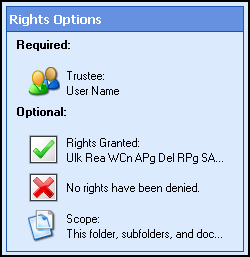
To configure Rights Options
- Add the Assign Rights activity to your workflow definition by dragging it from the Toolbox Pane and dropping it in the Designer Pane.
- Select the activity in the Designer Pane.
- Click any of the icons under Rights Options in the Properties Pane to open the
 Rights Options dialog box.
Rights Options dialog box.
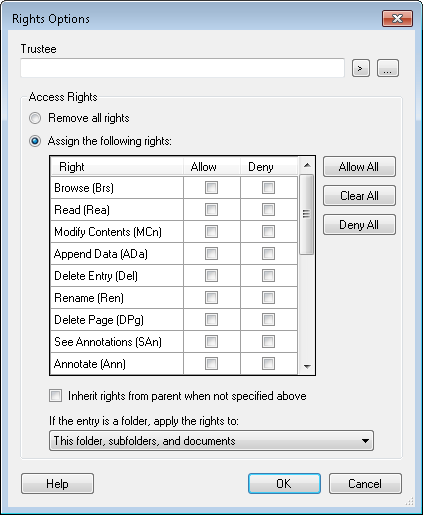
- Under Trustee, enter the user or group the activity will be applied to. Click the
 Token button (right arrow)
Token button (right arrow)  to use tokens. To choose from a list of trustees, click the
to use tokens. To choose from a list of trustees, click the  ellipsis button
ellipsis button  to open the Select Trustee dialog box.
to open the Select Trustee dialog box.
- In the Access Rights section, choose whether to Remove all rights or to Assign the following rights.
Note: If you select Remove all rights, rights will be removed from folders with a scope of This folder, subfolders, and documents, and rights will be removed from documents with a scope of This entry only.
- If you choose to Assign the following rights, select rights to be assigned or denied. Click Allow to enable a right and Deny to disable a right.
Note: Leave both the Allow and Deny columns blank to use inheritance.
- To allow the selected entry to inherit rights from its parent, select the Inherit rights from parent when not specified above checkbox. Generally, you will want to enable inheritance.
 Show me an example.
Show me an example.
Example: The Finances folder contains a folder called Tax Documents, this means that the Finances folder is the parent of the Tax Documents folder. Lloyd is granted the Delete Entry right for the Finances folder, with a scope of This folder, subfolders, and documents, but is not explicitly granted that right on the Tax Documents folder. If the Inherit rights from parent for the rights not specified above option is selected, Lloyd will be granted the Delete Entry right on the Tax Documents folder as well.
Note: This option affects the entry access rights of all trustees, not just the selected one.
- To determine the scope of the rights, click If the entry is a folder, apply the rights to and select the most appropriate option. The drop-down choice "Immediate children only" refers to entries that are directly within the parent.
 Show me an example.
Show me an example.
Example: If the Tax Documents folder contains the 2011 Taxes document, the 2011 Taxes document is the Tax Documents folder's immediate child. If the Tax Documents folder also contains the Tax Exemption Documents folder, and the Tax Exemption Documents folder contains the 2011 Tax Exemptions document, the 2011 Tax Exemptions document is a child, though not an immediate child, of the Tax Documents folder.
Note: Access rights set by this activity will overwrite any previously existing rights if applied to the same scope and user.
Example: Bob is given the Browse and Read access rights to the Sales Department folder. Later, a workflow assigns him the Browse and Rename access rights with the same scope. After that workflow runs, Bob's access rights to the Sales Department folder will be Browse and Rename, and he will no longer have the Read access right.
![]() Rights Options property box contains settings for the Assign Rights activity. It determines how the activity will interact with Laserfiche entry access rights on a Laserfiche entry.
Rights Options property box contains settings for the Assign Rights activity. It determines how the activity will interact with Laserfiche entry access rights on a Laserfiche entry.